Typeface Academy
Create images in your brand style
Typeface learns your brand’s image style to generate images to ensure your social media posts, ads, emails, and more share a cohesive visual identity. Generate on-brand images without having to prompt engineer specific brand details.
Category
Personalize
Channel
Product listings, ads, emails, blogs, and more
Metrics
Content velocity
Purchase frequency
This is for
Marketing, Creative
Goal
Generate images that represent your brand
👑 This feature is available on the Enterprise plan. Contact sales if you'd like to speak to a member of our team.
What are Image Styles
An image style is a common visual theme for a collection of images. It can include details like the color of the room, the style of furniture, strokes of an artist, and much more.
Examples of Image Styles:
Modern illustration of colorful figures in orange and blue tones

Bright food images with a dark background

Data centers photos in cold blue lighting

Setting up Image Styles
You can teach Typeface your brand's visual identity by sharing examples of your existing on-brand images. Typeface will learn characteristics from these images like brand color tones, textures, and other patterns.
Here’s how to train a new image style:
Prepare images that show a similar style (see “What are Image Styles” section above).
From the left side of the homepage, click on "Brand"
Under Brand Kit’s Image Styles, click “+ New Style.”
Under the 3 dots icon, click “Rename” and set a descriptive name for this image style.
Upload 10-15 images (JPEG or PNG) for one style.
Click “Train.”
You can now exit this page. Within half an hour, Typeface will complete training to reflect your brand’s image style. You’ll get an email and see the “Style Trained” label once training is complete.
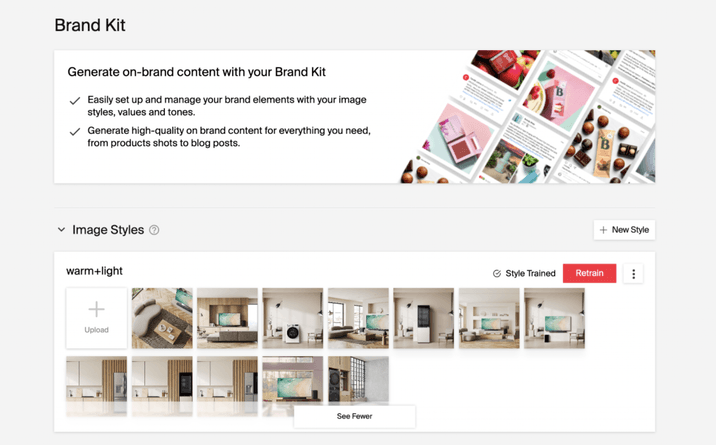
Tip
Tip
You can train multiple image styles within Typeface for different product lines and specific campaigns—e.g., a spring-themed imagery for Mother’s Day or a beachy color palette for a Summer campaign.
Using Image Styles
Once you’ve trained an image style, you can apply that style to any new image in an image prompt or Image Studio. From your image prompt, go into "Settings" and under Brand Kit you can select the image style.
Without Image Styles
The generated images have off-brand* yellow lighting and out-of-place white surfaces.

With Image Styles
The generated images have on-brand* cold blue lighting and the right surface types.

*Compare with the data center image style shown under the “What are Image Styles” section.
Without Image Styles
The generated images include an off-brand** bright backgrounds and illustrations.
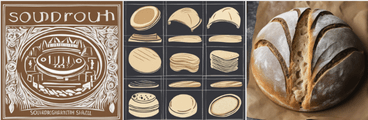
With Image Styles
The generated images include on-brand** dark surfaces and realistic sliced bread.

**Compare with the food image style shown under the “What are Image Styles” section.
Try it out
Get started on Image Styles by uploading existing images that show the style you’d like to use. Here are a few sample use cases of Image Styles:
An e-commerce image style to ensure consistency for your entire product catalog
A graphic illustration image style to use across your blog site
A custom image style for your seasonal campaign (e.g., Autumn, Black Friday)
FAQs
How many Image Styles can I use in an image?
While you can create multiple Image Styles, you can only select one image style per generation.
Who can create Image Styles?
Image Styles are set on the shared team level. Anyone can see and edit these in the same team.
Need more help? Sign up for office hours or contact support@typeface.ai.
We need your feedback
Was this resource helpful?
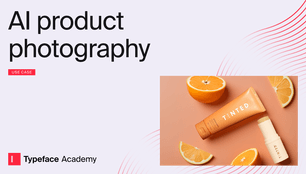
Next Article
AI product photography
Typeface’s Image Studio mimics professional photoshoots at a fraction of the cost. Image Studio gives you control over product placement and 50+ decorations to spruce up photos.
Read more